When an employee leaves and their final pay has been processed they are designated as ‘Ceased’.
In Employee Details click on ‘Employment Ceased’ tickbox to mark the employee as ceased and enter the employee’s Finish Date.
When an employee leaves and their final pay has been processed they are designated as ‘Ceased’.
In Employee Details click on ‘Employment Ceased’ tickbox to mark the employee as ceased and enter the employee’s Finish Date.
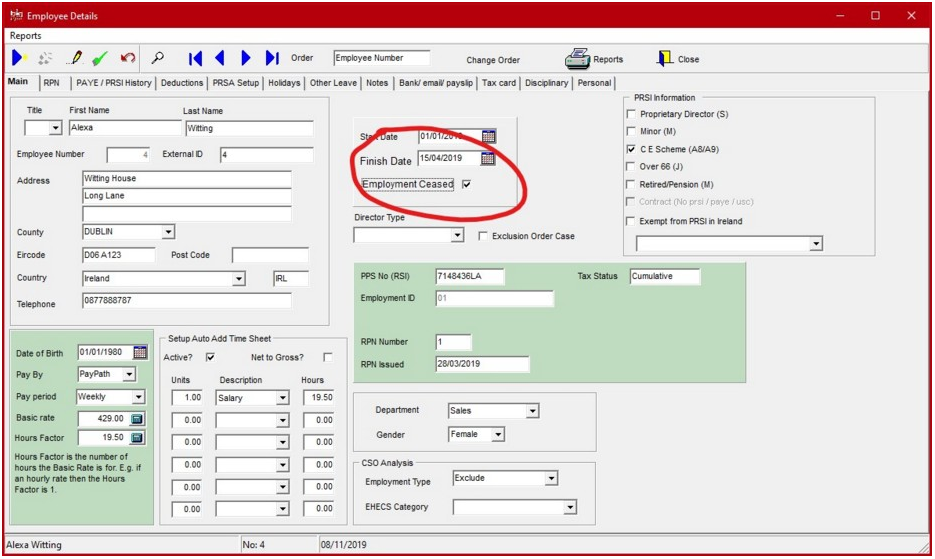
This must be done before the last payment is submitted to Revenue so that the Ceased Date is included into Payments Submission. Otherwise Revenue will not be notified that the employment has ceased.
Where an employee returns to employment having left in this year, a new employee record must be created.
To facilitate the creation of the new employee record we have added on option to ‘Restart’ any employee who has been ceased.
On the ceased Employee Record there is a button ‘Restart’ – next to the employment ceased date.
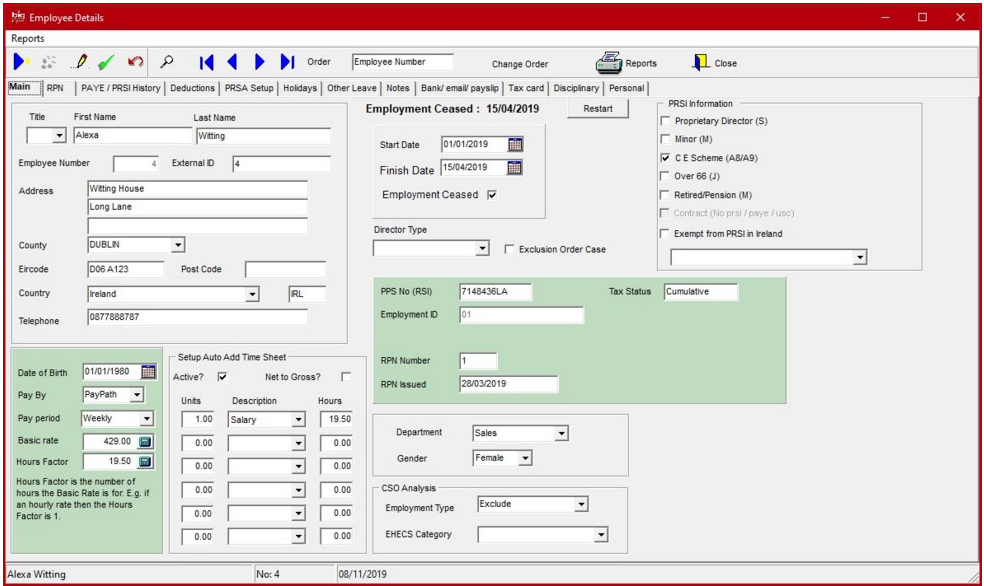
To create a new employee record with the basic employee details from the original record click on the ‘Restart’ button. You will be asked to confirm that you wish to create an employee record for the employee.
The newly created employee record will have details like Name, Address, CSO Analysis categories, telephone number, Tax Credits, Standard Rate Cutoff, USC Rates, USC Cutoff Points.
The Employment ID will be incremented to distinguish this employment from the previous employment period e.g. if the Employment ID with ’01’ it will be set to ’02’ in the new employment.
Tax Basis will be set to Emergency.
Use the ‘Notify New Employee’ procedure to notify Revenue of the new employment.
Before processing pay, go to Employee Details > Main tab and change the ceased employee’s start and end date to the date you wish to make the payment on.
Next, an RPN must be requested for the employee(s). Click ‘Lookup RPN’ in the ceased employee’s record or use ‘RPN Lookup’.
If the employees tax credits and cut-offs have already been allocated to another employment it will be an RPN with Week One / Month One Tax Basis and zero tax credits and cut-offs i.e. a nil RPN.
To enter a time sheet for a Ceased Employee, in time-sheets – choose ‘Select’ from the top menu and select ‘Ceased’, the list of current employees will be replaced by a list of ceased employees.
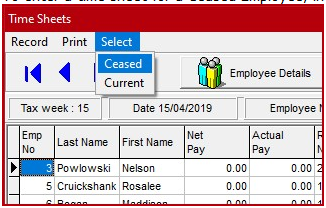
The timesheet can be entered then be entered in the normal manner.
The employee can then be processed in the normal manner.
The payment will appear as a normal payment in ‘Submit Payrun’.